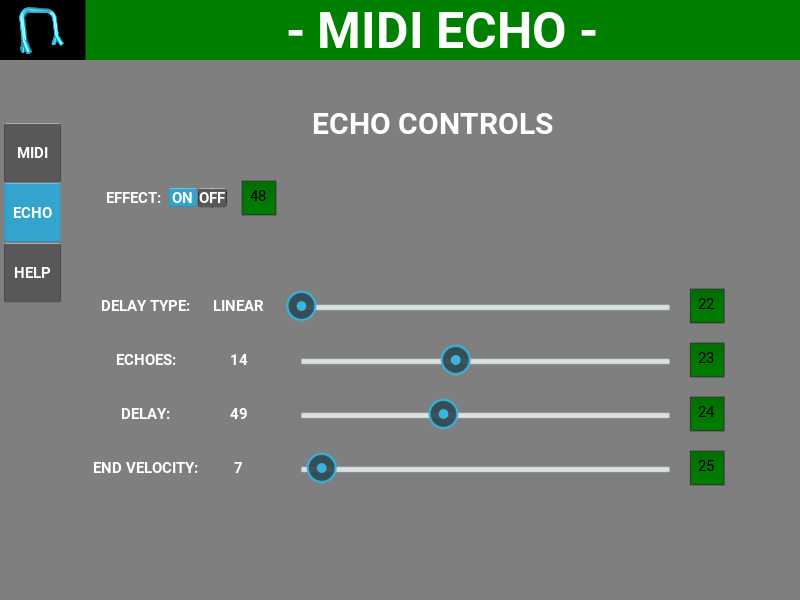Thank you for looking at VIRTUAL ROBOT’S MIDI ECHO application. To use a MIDI effect application you must have a device or software that can generate MIDI notes and another device or software synthesizer that receives MIDI notes.
To start, open the application and select the MIDI screen by pressing the “MIDI” button on the left of the screen. Then, select a MIDI input port. This would be (for example) your MIDI keyboard. Then select a MIDI output port where the echoes are to be played. This could be a software synthesizer for example. Go to the ECHO screen by pressing the “ECHO” button on the right. These are the echo controls. To enable the effect press “on”. Playing a single note on the MIDI keyboard should sound echoes on the synthesizer. See the screen instructions below for more details.
Requirements: Windows 64, Midi Virtual Port application (optional, see FAQ)
Installation: Double click the downloaded VirtualRobotMidiEcho.exe file. Follow the instructions
To select this screen press the MIDI button on the left side of the application.
Select a MIDI input port. Notes from this port will be echoed out the selected output port.
The black skull next to the MIDI output port selector is MIDI panic. If there are stuck notes or you want to cancel echoes press this.
MIDI clock can be internal where the application generates a clock to set the echo delay. The rate of the internal clock is set by the slider.
Choosing external clock expects a clock signal input at the MIDI input port. This clock can be generated by a DAW for example.
The green boxes with numbers are where the MIDI ECHO application can be controlled by an external MIDI controller. For more information on MIDI controllers see the FAQ. To change the MIDI controller number click in the green box and type the controller number. Also you can click in the green box and adjust the controller (on a MIDI keyboard for example) and that controller number will appear in the box. Clicking outside the box will set that number. No two controllers can have the same number.
A picture of the MIDI screen is below. Select the red circles to see an explanation of the controls and indicators.
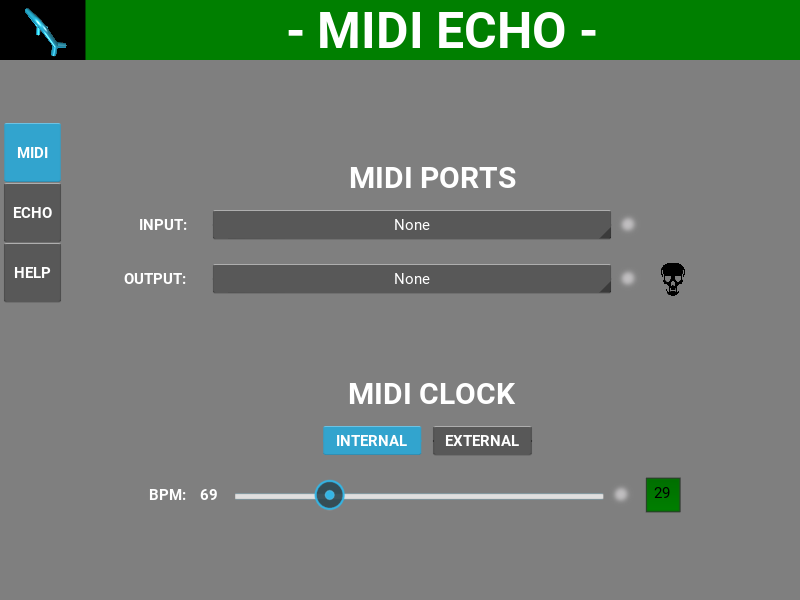
















To select this page press the ECHO button on the left side of the screen.
The EFFECT ON/OFF button will turn on or off the echo effect. This can be set via a MIDI controller.
The DELAY TYPE slider can select a “linear” delay where the delay is the same between the notes. Other choices are “Exp slow” and “Exp fast”. An exponential delay type changes the delay time in a natural manner.
The ECHOES slider selects the number of notes played after the original note.
The DELAY slider selects the amount of time between notes.
The END VELOCITY slider selects the end velocity of the last note echoed. So the notes fade like a real echo.
A picture of the ECHO screen is below. Select the red circles to see an explanation of the controls.